Rename, Group and Categorize (Map)
How to Rename, Group and Categorize in Tallyfor.
An accounting Chart of Accounts is often not conveniently structured to present the information on a tax return. Tallyfor gives you three tools to rollup and group the accounting data in the tax appropriate manner.
1. Renaming
Rename - (used to be called Tax Label (rename a single account) from Tallyfor on Vimeo.)
Rename your COA Account with a Tax Account Name that will be displayed on the Tax Return. You can think of its as the Tax Return alternate name for that COA. (We don’t actually change your COA name, so the original name always match your accounting system.)
For example, maybe your COA is named. “John's Salary” and you want it to show as “Officer’s Compensation” on the tax return. Just rename it.

The label icon indicates that you can Rename.

Rename

Once a Tax Label is created, the name will show next to the original COA Account Name.
You can remove a Tax Label by simply deleting all the text of the Tax Label.
📌 Tip: TB Account Names that are beyond a certain length won't be shown in full due to space constraints. If you rollover the account name with your cursor, a tooltip will appear that shows the full account. name.
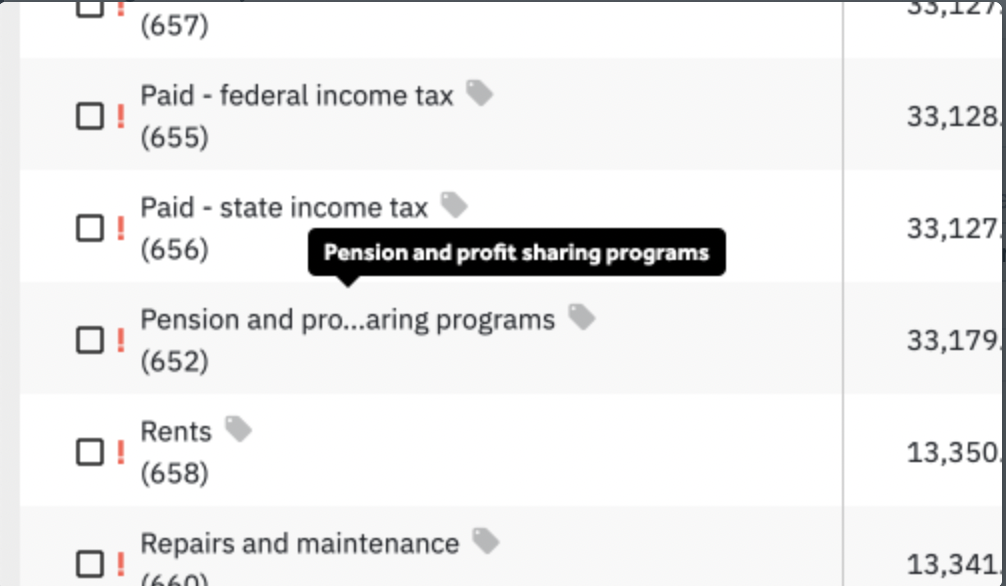
2. Grouping
Tax Group
A Tax Group allows you to roll up several Accounts. Grouped Accounts will show in the tax return with only Tax Group name and the sum total of the Grouped Accounts.

Select accounts you want to add to a group Click the Large Blue Plus make group button.

The accounts you selected will be nested and automatically summed under an Unnamed Group

Click the pencil Icon to rename the group.
“My Named Group”
Drag and Drop
Drag and Drop is a fun way to group accounts.
How to Un-group
To un-group, you can also drag an account out of the group and under its respective tax line to break it out individually. Here is a video showing how to ungroup by dragging and dropping a row out of group
How to delete a group?
Groups can be deleted altogether using the trash can to the right of the tax category drop down. You might need to slide the bar between the TB and JE panels to the right to reveal it.

3. Tax Categorize (Map)
For the account or group you wish to put on the return, select in the dropdown on the right for the tax category you want that account to go to.

If you need to change a tax category, you can simply choose another.
Tip: You can categorize many at once, by selecting them first with the checkbox.
.png)