Importing an Excel Trial Balance
In This Article
How to Import an Excel Trial Balance into Tallyfor
Tallyfor can import a Two Column Excel Trial Balance. (2Col Trial Balance). Use this file as a template:
Keys to Preparing the Excel Trial Balance File for Import
1) The "Import Excel" Button is inactive until you choose a file. If the button is still not active after you've selected a file, the file has not been prepared properly. See 2 below.

2) Every account needs a unique account code (account number). Account codes will be assigned if not present. If there are duplicate account codes, only the last account will be imported.
3) Header Required. The header through row 5 is required. Data begins on line 6. If the header is missing, the file won't import properly.
4) An "As of" date is required in cell A3.
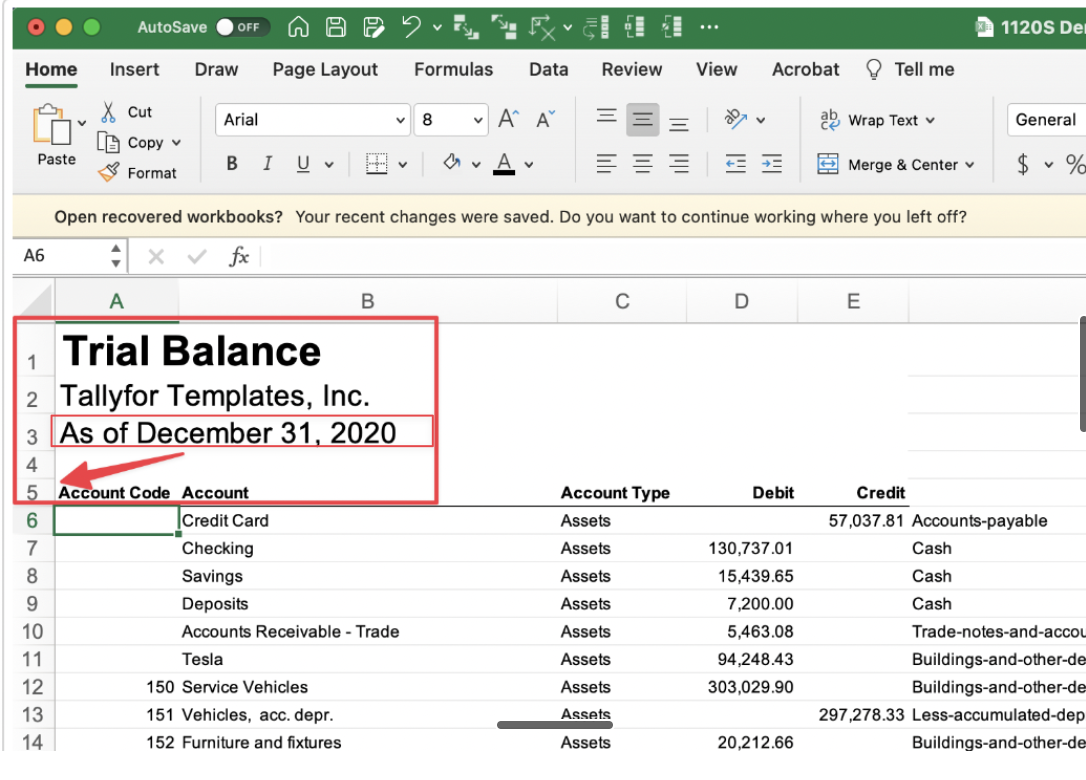
5) Tallyfor's excel importer does NOT require you to identify the "Account Type" (Assets, Liability, Revenue, Expenses, Equity).

If the account type is not identified, Tallyfor will import it as "Unassigned". When you assign the tax category, Tallyfor will assign the correct account type.

6) Refresh the browser in order to select a new file. If you've modified the file between imports, please refresh your browser to import the new file.
7) A Total row is NOT required for import. You can have a total row, we'll figure it out if you do or don't and import it accordingly. While not required, we recommend as a best practice that you do have a total row to confirm that your debits and credits balance prior to import.
8) The Excel tab name needs to be " Trial Balance" or "Sheet1". If the tab has a different name it will not import.
9) Cell A3 of the Trial Balance holds ending date, written eg, " As of December 31, 2021" . The text "As of" is required for import. (We will improve import of this field to accept pure date formats shortly)
Finally, If you have an excel report from an accounting product that you commonly use, if you provide a sample report, we can look into making a native importer for that report. Please contact support@tallyfor.com.
If you have issues importing your file, please review the below troubleshooting summary.
Excel Import Trouble Shooting Summary
- Use the Provided Template
- Header Required. The header through row 5 is required. Data begins on line 6. If the header is missing, the file won't import properly.
- An "As of" date is required in cell A3.
- The Excel tab name needs to be named "Sheet1" or "Trial Balance". If the tab has a different name, it will not import.
- Refresh the browser in order to select a new file. If you've modified the file between imports, please refresh your browser to import the new file.
- No Data below Total Row. Make sure that the cells below Total Row does not contain any data.
- No Numbers in Column B. Make sure that none of the cells in Column B (Account) do not have numbers. Numbers in this column are recognized by Tallyfor as a number and confuse the importer. If a number is necessary this can resolved by putting an apostrophe ' before the number (this is an Excel thing) which will enable it to be imported.
- No Duplicate Account Codes. Use unique Account codes.
- Accounts with Zero Amounts Will Not Import. If you have accounts with zero amount, the file will import but the accounts with zero amounts will not be imported.
If the file is improper, an error banner will be displayed. If this does not happen and the import button remains inactive and/or you are still having trouble importing the file, please send the file over to us at support@tallyfor.com and we will further troubleshoot for you!
.png)