Tallyfor Tax Templates
In this article
NEW! July 2025
We've added a new report that will serve as a Tallyfor Tax Template, no modifications needed. You need to activate the Report in your Settings. The settings is called "Show Tax Template Report" and you'll find it in the lower left of the screen.
After selected, you will see a new report in your Report Screen. You can use this as a replacement for a Rollforward.
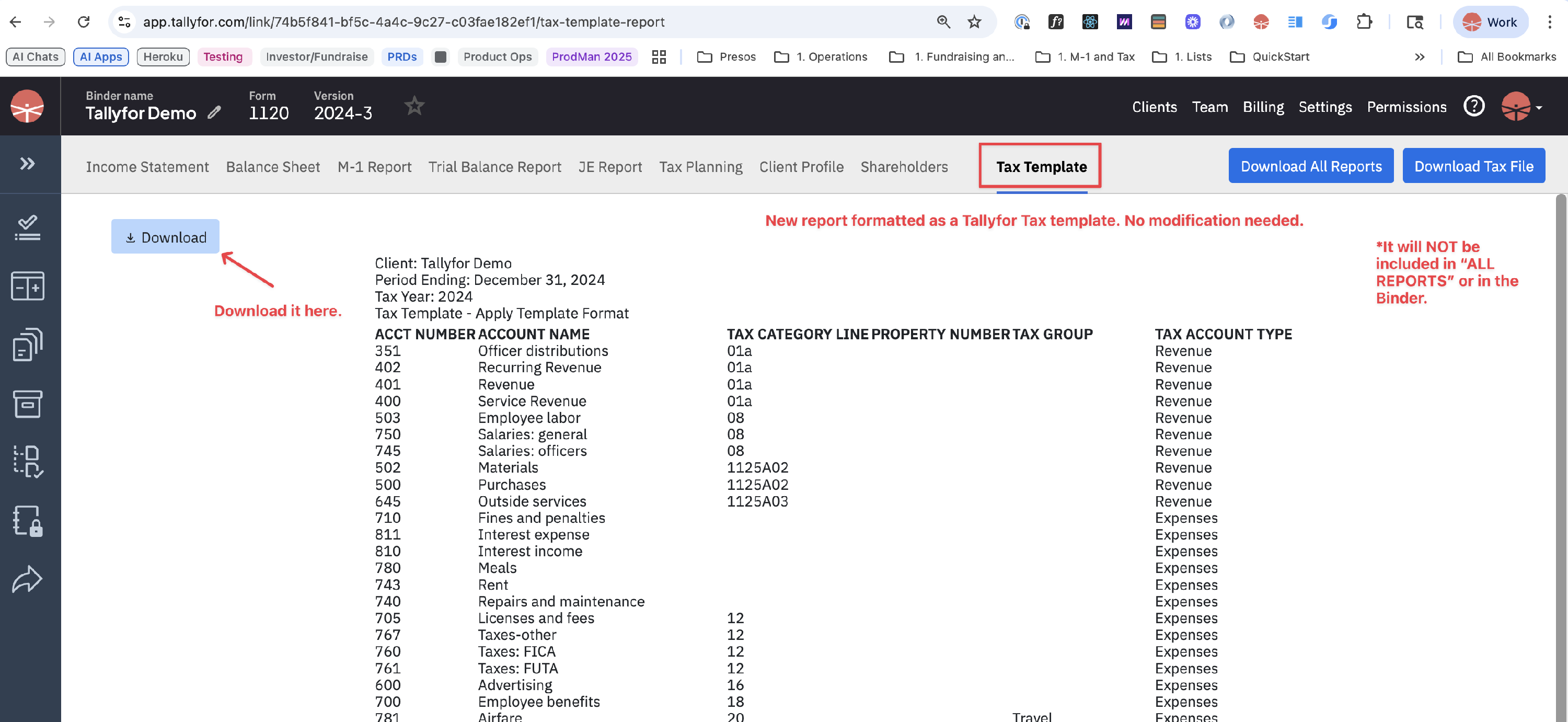
What are Tax Templates?
Templating is a way to apply all the tax categories at once to a binder. They can be used alongside a master COA or to convert your mappings from other trial balance systems.
Once you've activated templates (see below), simply apply the template to an uncategorized trial balance via the Templates button on the Trial Balance Screen.

How to Activate Templating
To activate the templating feature, first turn on the feature in Settings:
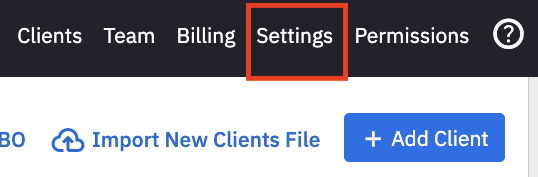
Look for the "Templating & Additional Integrations" section in the lower left of the Settings screen. Select the first option (Excel).
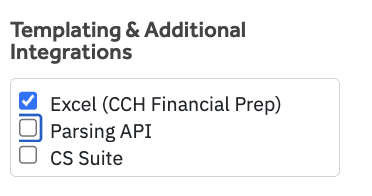
📌 NOTE: Only an Owner or Admin can change this setting. For more information please see Team Member Roles
Templating in Tallyfor
Templating is similar to a roll-forward, but typically applied to a new client in Tallyfor. The most efficient flow is to have a standard COA or a master COA.
A template file is a COA with special columns that identify the Tax Category. In the screenshot below it is Column C. Tallyfor reads the IRS line number from Column C. For example, "01A" is the IRS Line number for "Gross receipts or sales".
Download Example Tallyfor Template File
Glossary of 2023 Tallyfor Tax Line Codes

If you are interested in learning more about templating please email support@tallyfor.com.
2023 Tax Product Template Code Glossaries
CCH-Axcess
Drake
Lacerte
ProConnect
Ultratax
Best practices for making your template
- For Line numbers with a leading Zero, please keep the leading zero, but type out the text of the line name, which will force it to preserve the 0 without using the ' (apostrophe) for example 05 Other Income
- Apply template as first step when you are creating a new trial balance. If you want to apply the template, everything needs to be uncategorized. Previously applying a template to a trial balance will overwrite on top of work that has been done.
- Column B and C are required. Column C needs to have the tax categories. A glossary of the tax categories can be found here. The name of the tax category is not strictly required.
- Data starts on Line 8. Any data before that is ignored.
- Account numbers are required. If your CoA doesn't have them you can just fill the column with numbers to allow the template to work. If your accounting system does not have them, Tallyfor will match on the account name.
- Use the Column "TAX GROUP", Column E to auto create Tallyfor Groups.
- This column is CASE SENSITIVE. This means that "Advertising" is different than "advertising", and will create two different groups.
- The Tax Group Column is intended to be the group name and does not require the line number.
- The following characters “.”, “#”, “$”, “/”, “[”, or “]” are not allowed in the group name.
- PROPERTY NUMBER is not currently used. Do not remove the column.
- TAX ACCOUNT TYPE is not required, you can leave this blank if you do not know the Account type.
- The Excel tab name needs to be "Tax Trial Balance"
.png)